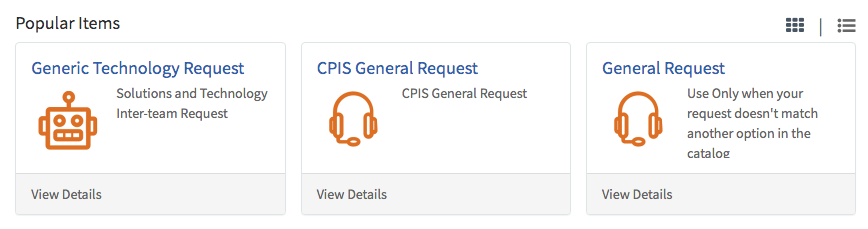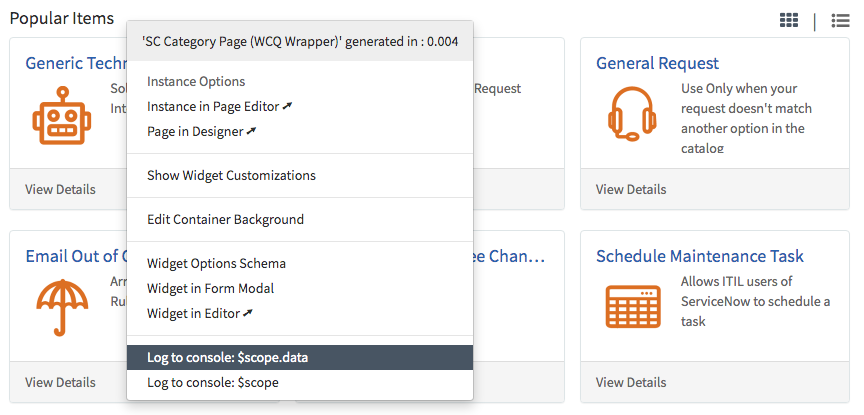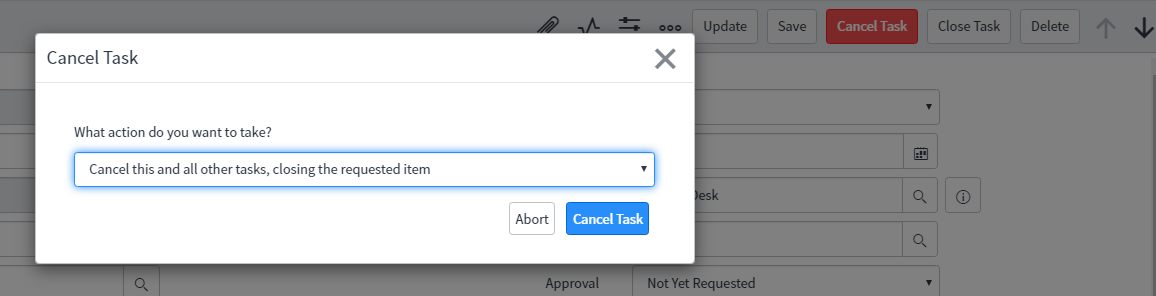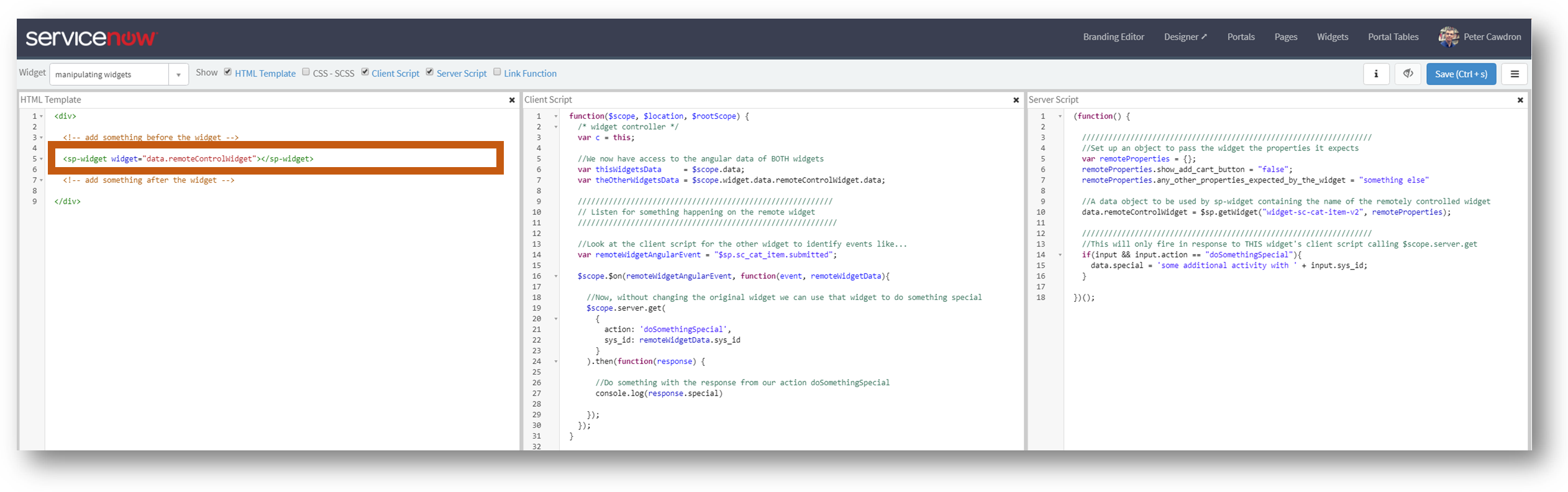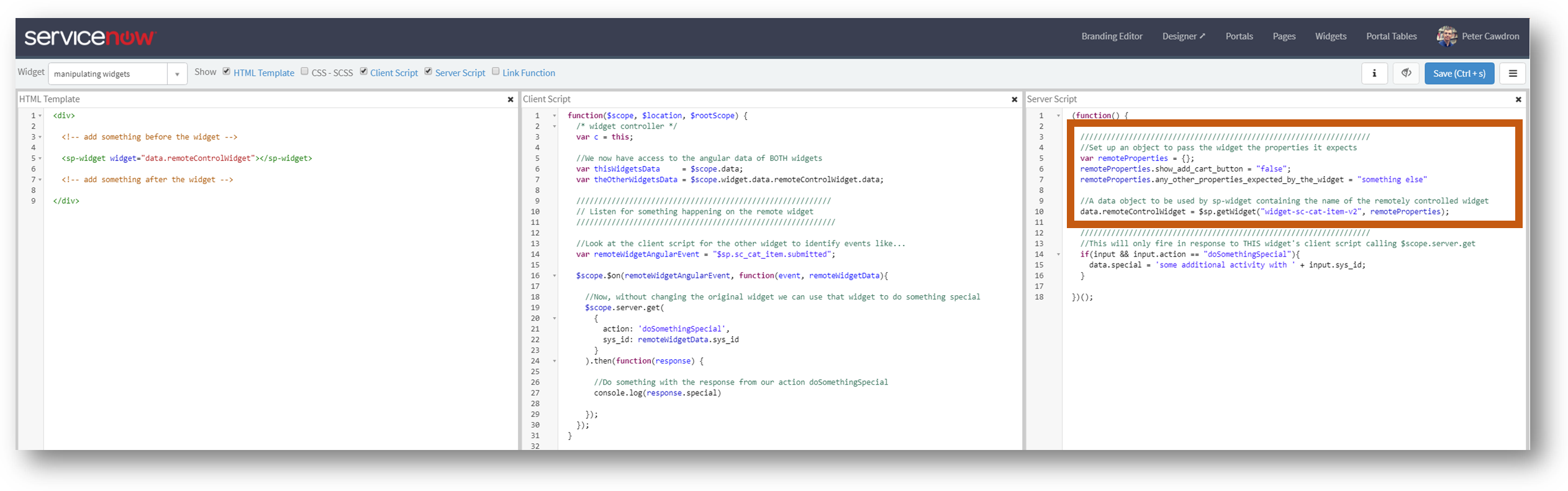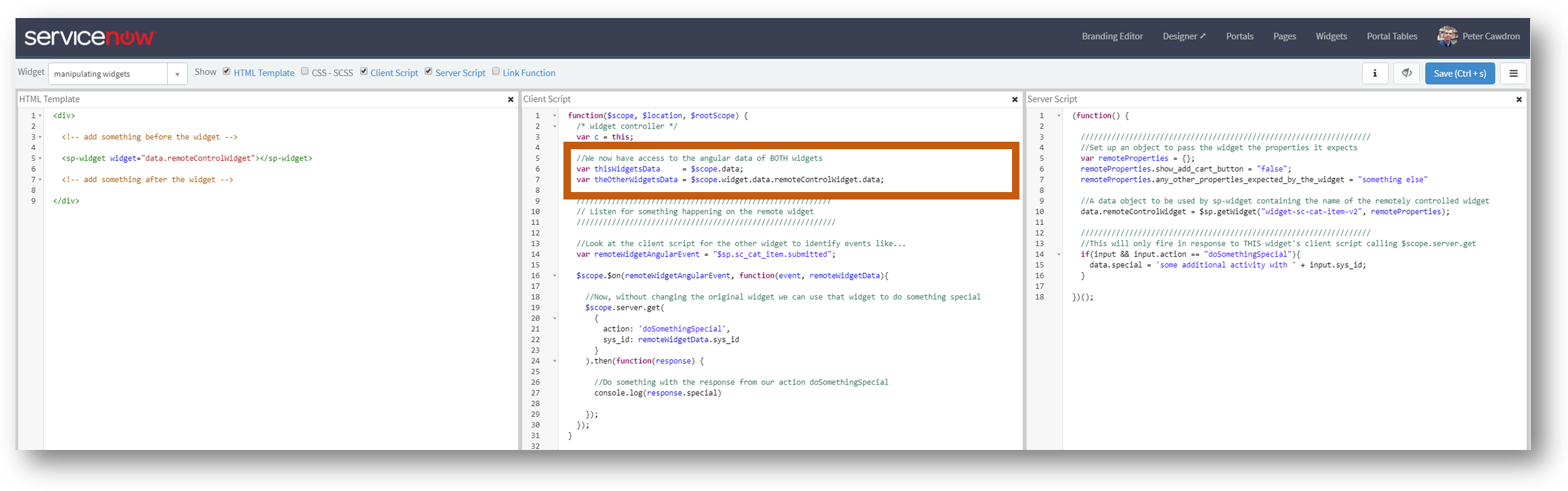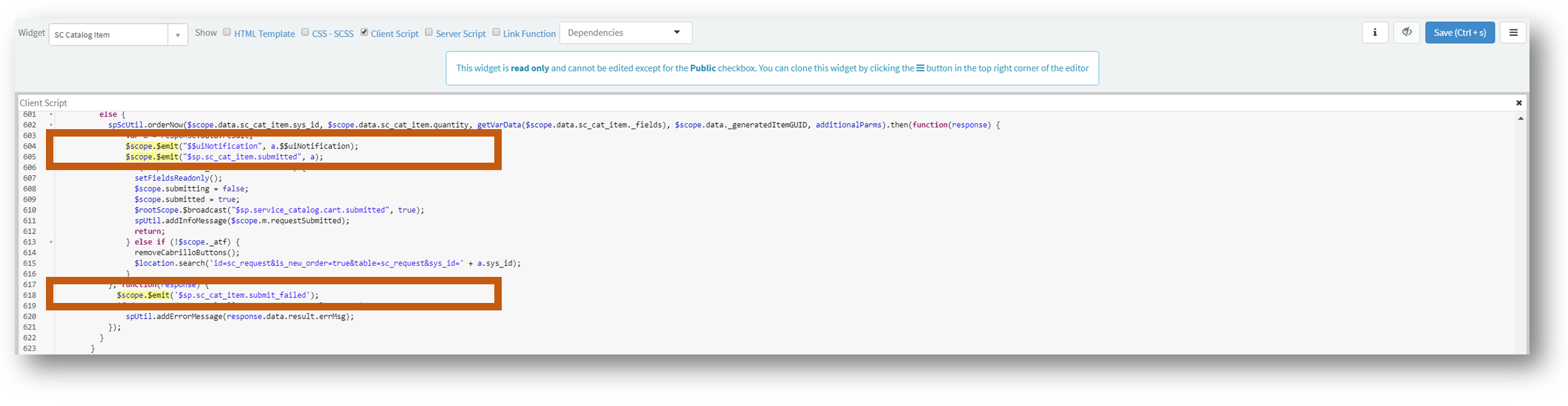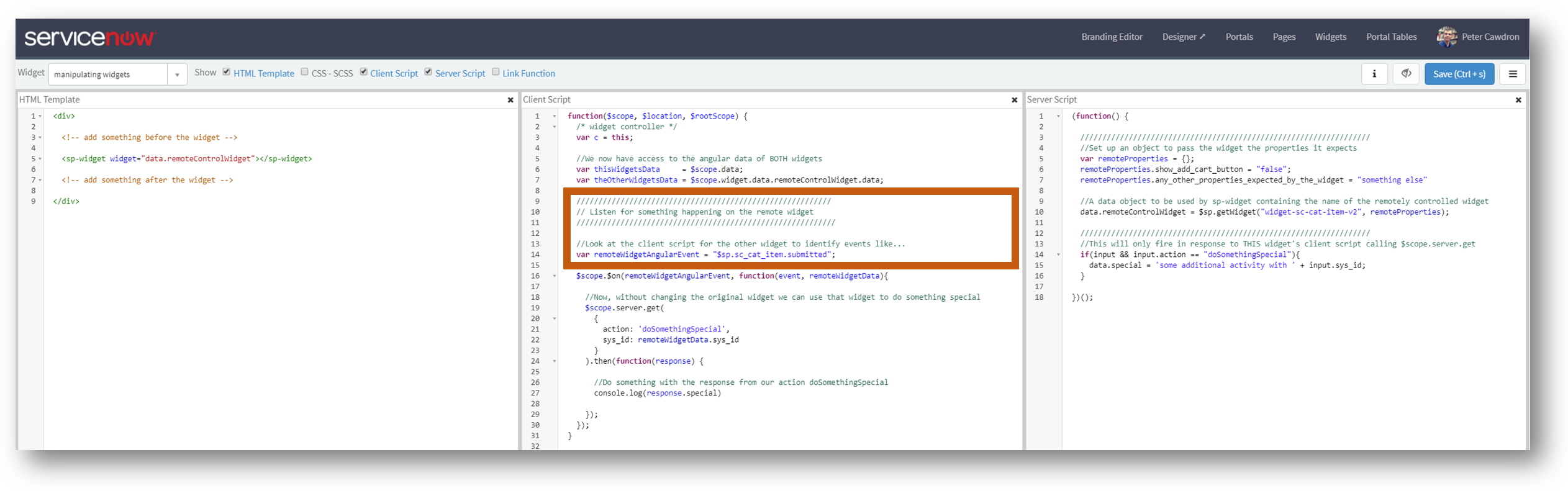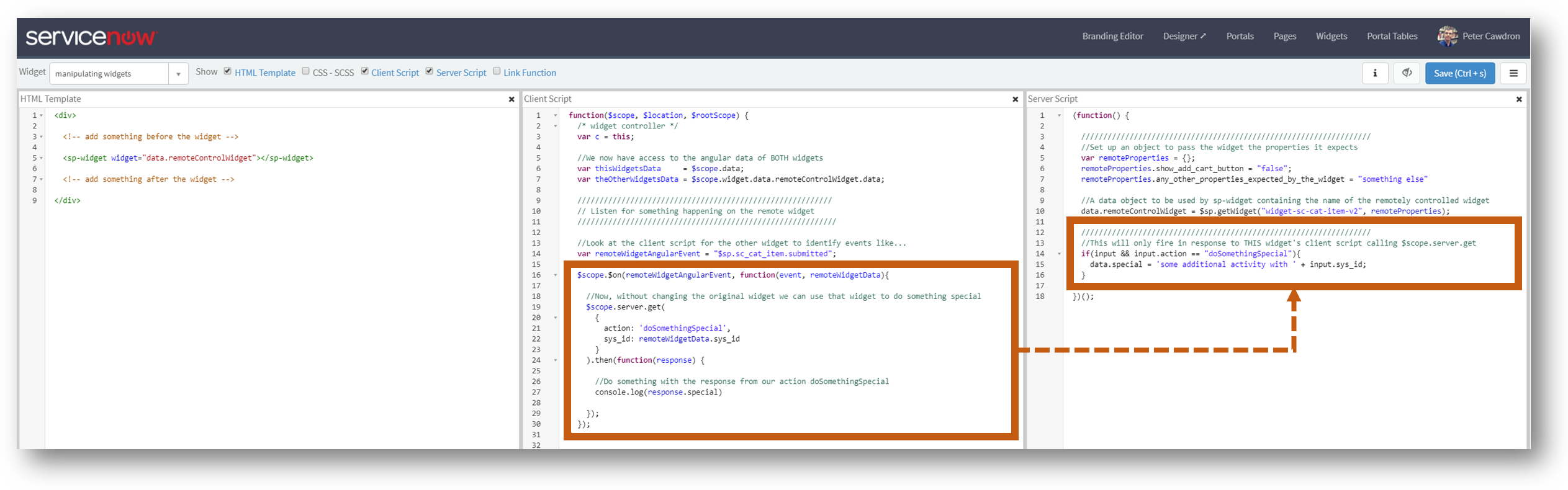With ServiceNow committing to two major releases a year and only allowing customers to operate on n-1, having a well understood upgrade process is not a luxury, it’s a necessity.
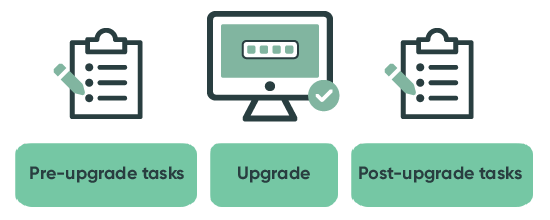
To reduce the risk of disruption to the business during upgrades, JDS recommends organisations adopt a clearly defined strategy for upgrades.
- Prepare Environments
- Back up any update sets in non-production
- Clone production over non-production so the latest configuration and data is available for accurate testing. The clone should include the audit history and the system logs.
- Upgrade non-production to the latest version of ServiceNow
- If necessary, reapply update sets, although the recommendation is to suspend custom development during the upgrade process
- Bottom-Up Analysis—Review of the upgrade logs:
- Review skipped updates to understand any potential impact on the upgrade. Although the focus is on skipped records from the latest upgrade, it is important to understand previous skipped records as there may be dependencies that cause complications
- Focus upgrade testing on areas where updates have been skipped to ensure there are no adverse effects
- Provide recommendations on where skipped records should be restored or merged to future-proof the organisation
- Top-Down Testing—Upgrade testing
- End-to-end business process testing to ensure the veracity of the upgrade in non-production
- Business involvement from SMEs (subject-matter experts) is critical to the success of upgrade testing
- Where possible, follow previously established test cases
- In the absence of established test cases, JDS recommends a random sample of records, following the audit history of each record and duplicating each step with a new test record (including impersonating users and replicating each of their updates)
- Automated testing is intended to supplement manual testing
- Integration testing
- As much as possible, verify integration works as expected in non-production
- Inbound email actions can be replicated by manually importing the relevant email XML record from production into non-prod and manually activating the “reprocess email” command
- Outbound emails can be viewed in the email queue
- End-to-end business process testing to ensure the veracity of the upgrade in non-production
- Defect identification and resolution
- Based on the results of the previous steps, defects will be classified as
- Relating to the core system and therefore the responsibility of ServiceNow support
- Relating to the customised system and therefore the responsibility of the customer
- Where possible, JDS will propose and implement defect resolution in consultation with the customer
- If issues cannot be resolved, JDS will propose and implement a workaround
- User Acceptance Testing
- UAT should not be confused with the upgrade testing. The bulk of end user testing should have already occurred under the upgrade testing phase. This particular UAT is intended to verify defect resolution.
- UAT validates the issues exposed during the upgrade process have been rectified to the satisfaction of customer.
- It is important to note that UAT need not be exhaustive as it's role is to confirm that defects exposed during upgrade testing were resolved
- Additional defect resolution may be required if additional issues are exposed.
- Based on the results of the previous steps, defects will be classified as
- Go Live
- Upgrade production environment
- Apply update sets based on the defect identification and resolution
- Clone back to non-production environments to ensure all environments are in sync and on the latest version of ServiceNow
- Go Live Support
- JDS recommends a go-live support for a period of two weeks
- Any issues raised during the go-live warranty period will be subject to development and testing in non-prod and will require change management approval before deployment in production
- If no issues arise, there’s time for enacting best practices and enhancements
- JDS recommends a go-live support for a period of two weeks
The focus of upgrade testing is risk mitigation. The amount of time and effort spent on each of these phases will differ from one customer to the next depending on the size and complexity of their ServiceNow instance, along with the criticality of ServiceNow to their business practices.
If you want to learn more about upgrading ServiceNow, talk to JDS.