Custom Glide Modal Dialog Boxes in ServiceNow
Modal popups are an effective way of interacting with users when more information is required than would ordinarily be available on a screen. For example, confirming a deletion or getting more information when someone is submitting a record.
ServiceNow has a client-side API called GlideModal but the documentation is focused around displaying records or lists from ServiceNow rather than ad-hoc modal details. There are times when customers need a custom form with a few specific options.
In this example, we're going to add a UI Action button to the catalog task form so when a task is cancelled we can mark it as either:
- Closed skipped - effectively cancelling the task
- Closed incomplete - closing all related tasks along with the requested item itself
In this way, we're giving our users the ability to clearly determine what they're cancelling—just one particular task or the whole request.
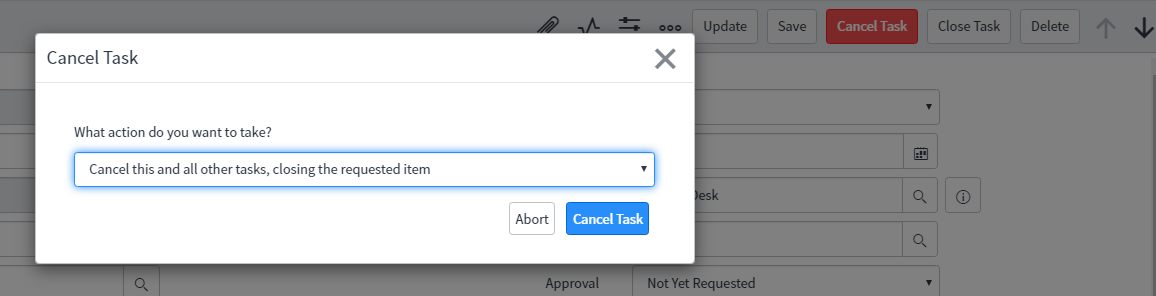
UI Actions run code on both the client and the server, which is very handy.
The key to getting flexibility with glide modal dialogs is the renderWithContent function which allows us to craft our own HTML form and the window.whatever which allows us to intercept and interpret whatever happened on our modal window as the user interacted with the various options we gave them.
Consider the following code:
////////////////////////////////////////////////////////////////
//Client Side: Dialog box with choices
////////////////////////////////////////////////////////////////
function cancelDialog(){
var gm = new GlideModal('cancelTask');
//Sets the dialog title
gm.setTitle('Cancel Task');
//Set up valid custom HTML to be displayed
gm.renderWithContent('<div style="padding:15px"><p>What action do you want to take?</p><p><select name="cancellation" id="taskCancellation" class="form-control"><option value="cancelOnly" role="option">Cancel this task but keep the requested item open</option><option value="cancelAll" role="option">Cancel this and all other tasks, closing the requested item</option></select></p><div style="padding:5px;float:right"><button style="padding:5px;margin-right:10px" onclick="window.changeTaskAction(this.innerHTML,jQuery(\'#taskCancellation\').val())" class="btn btn-default">Abort</button><button style="padding:5px" class="btn btn-primary" onclick="window.changeTaskAction(this.innerHTML,jQuery(\'#taskCancellation\').val())">Cancel Task</button></div></div>');
//We'll use the windows object to ensure our code is accessible from the modal dialog
window.changeTaskAction = function(thisButton, thisAction){
//Close the glide modal dialog window
gm.destroy();
//Submit to the back-end
if(thisButton=='Cancel Task'){
if(thisAction=="cancelAll"){
g_form.setValue('state',4);//Closed Incomplete -- will close the Requested Item and all other open tasks
}else{
g_form.setValue('state',7);//Closed Skipped -- will only close this task
}
//Regular ServiceNow form submission
gsftSubmit(null, g_form.getFormElement(), 'cancel_sc_task');
}
};
return false;//prevents the form from submitting when the dialog first load
}
////////////////////////////////////////////////////////////////
//Server Side: Dialog box with choices
////////////////////////////////////////////////////////////////
if (typeof window == 'undefined')
updateTask();
function updateTask(){
//Runs on the server
if(current.state==7){
//closed skipped so simply update this one record
current.update();
}else{
//closed incomplete so update all associated records to close the requested item entirely
current.update();
//And now we'll cancel any other open tasks along with the requested item
if(!gs.nil(current.parent)){
//Close siblings
var otherTasks = new GlideRecord('sc_task');
otherTasks.addEncodedQuery('request_item='+current.request_item+'^stateIN-5,1,2');
otherTasks.query();
while(otherTasks.next()){
otherTasks.state = '4';
otherTasks.update();
}
//Close parent
var ritm = new GlideRecord('sc_req_item');
if(ritm.get(current.parent)){
ritm.state = '4';
ritm.stage = 'Cancelled';
ritm.update();
}
}
}
}
Our Glide Modal Dialog presents the user with two options in the browser and then executes the user’s preference on the server.
Code like this can be easily retrofitted, becoming a template for how ServiceNow interacts with users before records are saved. This code has been provided in an attachment. If for some reason the attached UI Action doesn't work for you, toggle the "isolate script" field (save it on then save it switched off) and it should run just fine.
Click here for a copy of the code: sys_ui_action Cancel Catalog Task
Happy coding.