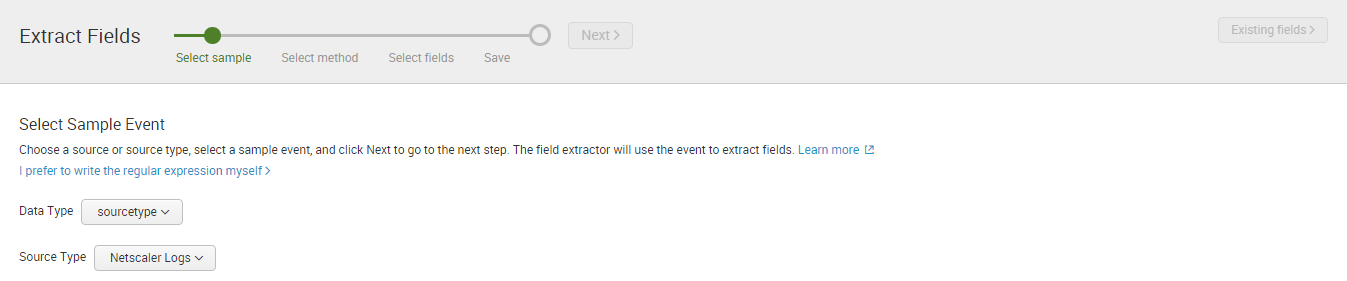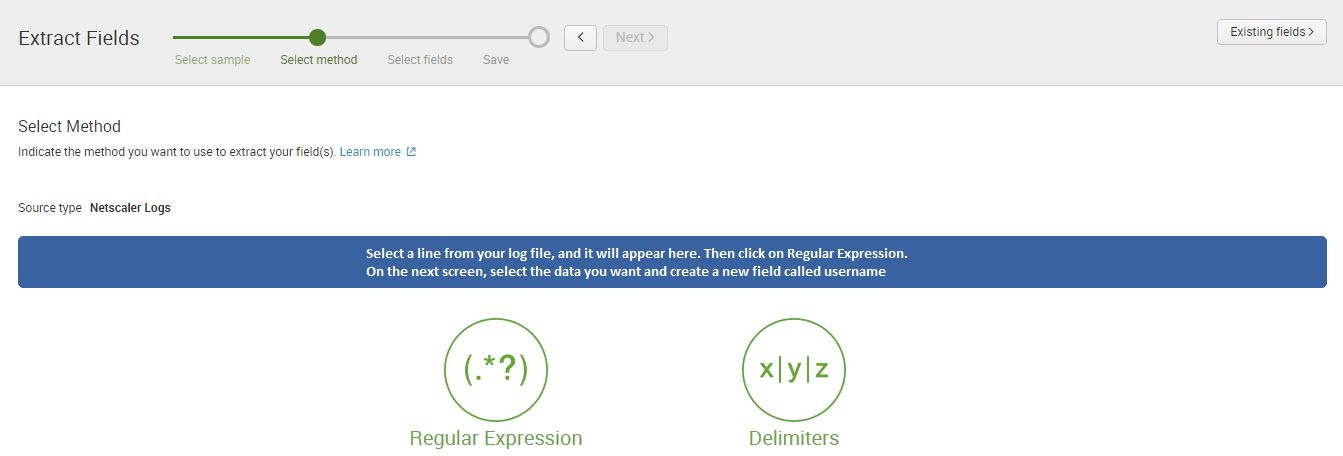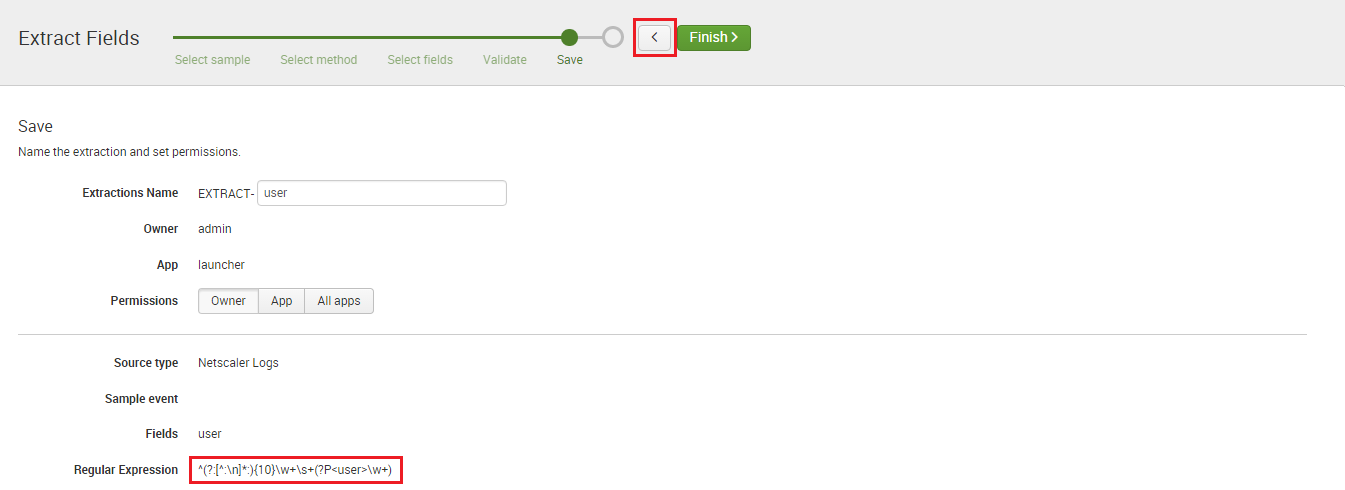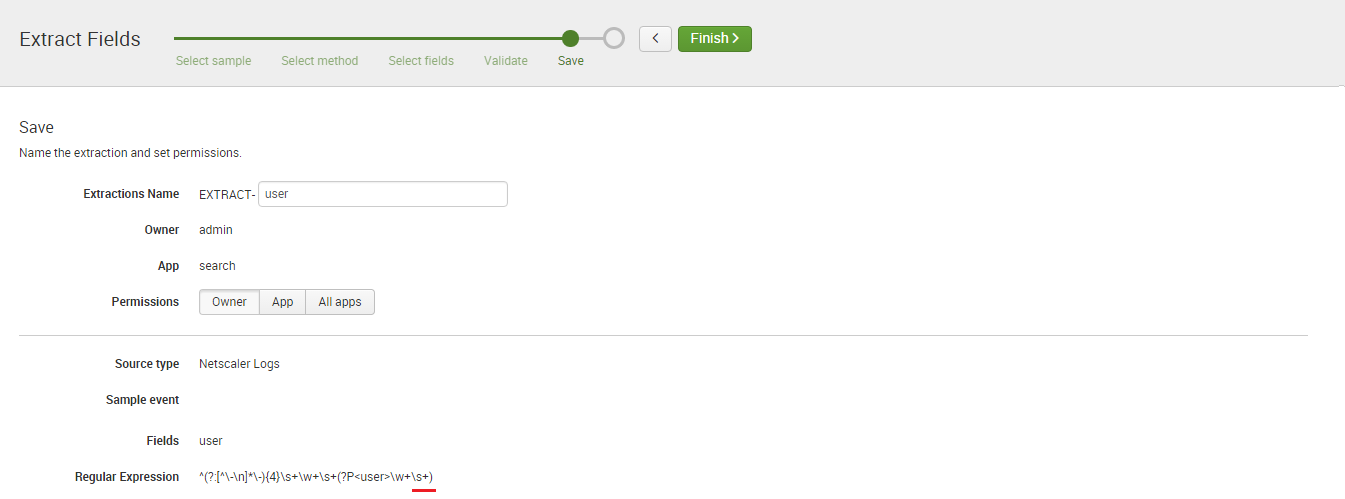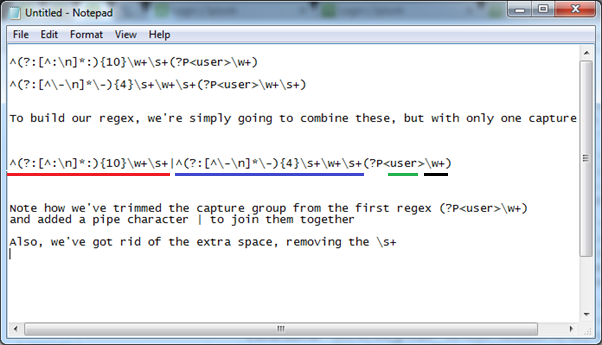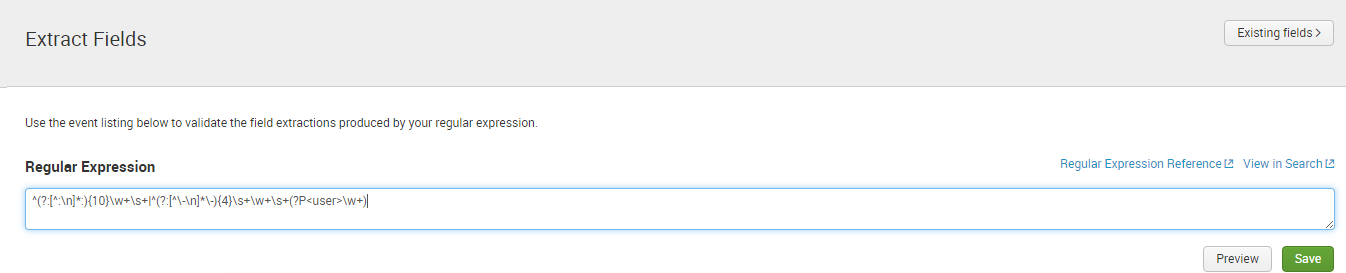Splunk Enterprise provides universities with a fast, easy and resilient way to collect, analyse and secure the streams of machine data generated by their IT systems and infrastructure. JDS, as one of Australia’s leading Splunk experts, has a tradition of excellence in ensuring higher education institutions have solutions that maximise the performance and availability of campus-critical IT systems and infrastructure.
The CAUDIT Splunk offering provides Council of Australian University Directors of Information Technology (CAUDIT) Member Universities with the opportunity to buy on-premise Splunk Enterprise on a discounted, 3-year basis. In acknowledgement of JDS’ expertise and dedication to client solutions, Splunk Inc. has elevated JDS to a provider of this sector-specific offering, meaning we are now better placed than ever to help the higher education sector reach their data collection and analysis goals.
What does this mean for organisations?
Not-for-profit higher education institutions that are members of CAUDIT can now use JDS to access discounted prices for on-premises deployments of Splunk Enterprise. JDS are able to leverage their expertise in Splunk and customised solutions built on the platform, in combination with their insight into the higher education sector, to ensure that organisations have the Splunk solution that meet their specific needs.
Secure organisational applications and data, gain visibility over service performance, and ensure your organisation has the information to inform better decision-making. JDS and Splunk are here to help.
You can learn more about JDS’ custom Splunk solutions here: JDS Splunkbase Apps